JavaScript编程基础(五)细说事件与实战之经典计算器 原创 阁主 2026-01-08 00:00:00 阅读 2340 次 评论 0 条 摘要:继续上次的JavaScript编程基础(四)继续学习,简单记录学习PHP中文网23期JavaScript基础知识,内容包括:dataset自定义属性、class属性、getComputedStyle计算样式、事件添加与派发、事件冒泡、事件冒泡: 事件代理/委托 ## dataset 对象 1. 预定义属性: `id,class,style, title...` 2. 自定义属性: `data-`前缀 3. 注: `data-`不要写,蛇形->驼峰 ```JavaScript <!DOCTYPE html> <html lang="zh-CN"> <head> <meta charset="UTF-8" /> <meta http-equiv="X-UA-Compatible" content="IE=edge" /> <meta name="viewport" content="width=device-width, initial-scale=1.0" /> <title>dataset: 自定义属性</title> </head> <body> <!-- 属性 1. 内置属性: id, class, style,... 2. 自定义属性: data-前缀 data-uname, data-my-email --> <div id="user_id" class="user_class" style="color: red" data-uname="朱老师" data-my-email="zhu@qq.com" > 用户信息 </div> <script> const div = document.querySelector("div"); // 1. 访问内置属性: obj.prop console.log(div.id); // class是关键字, className -> class console.log(div.className); // 返回CSSStyleDeclaration对象 console.log(div.style); console.log(div.style.color); // ==================================== // 2. 自定义属性: dataset.prop // data-uname="朱老师" // data-: 省略 console.log(div.dataset["uname"]); // 合法属性可以直接用点语法访问 console.log(div.dataset.uname); // data-my-email="zhu@qq.com" // 蛇形 -> 小驼峰, user_name -> userName console.log(div.dataset["my-email"]); console.log(div.dataset["myEmail"]); console.log(div.dataset.myEmail); </script> </body> </html> ``` ## getComputedStyle对象 - 计算样式: 元素上的全样样式,包括行内,文档,外部等 - 只读 style1.css代码: ```css h2 { background-color: yellow; } ``` 完整示例代码: ```JavaScript <!DOCTYPE html> <html lang="zh-CN"> <head> <meta charset="UTF-8" /> <meta http-equiv="X-UA-Compatible" content="IE=edge" /> <meta name="viewport" content="width=device-width, initial-scale=1.0" /> <title>getComputedStyle: 计算样式</title> <link rel="stylesheet" href="style1.css" /> <!-- 文档样式 --> <style> h2 { border: 1px solid #000; width: 200px; height: 50px; } </style> </head> <body> <!-- 行内样式 --> <h2 style="color: red">Hello world</h2> <script> const h2 = document.querySelector("h2"); // 行内样式style="" console.log(h2.style.color); // 文档样式<style> console.log(h2.style.width); console.log(h2.style.height); console.log(h2.style.backgroundColor); // 一个元素最终样式,由行内,文档,外部css共同作用的结果 // 全局函数, 计算属性,可以获取元素上的任何css属性 // console.log(window.getComputedStyle(h2)); console.log(window.getComputedStyle(h2).width); console.log(window.getComputedStyle(h2).height); console.log(typeof window.getComputedStyle(h2).height); console.log(window.getComputedStyle(h2).backgroundColor); // 宽度 let width = window.getComputedStyle(h2).width; console.log(typeof width); // 转换为整数 console.log(typeof parseInt(width), parseInt(width)); // 根据 任何数乘以1 都不变,但是一个数字字符串乘以1, 会发生类型的自动转换 console.log(typeof ("123" * 1), "123" * 1); width = parseInt(width); h2.style.width = "300px"; h2.style.width = width + 100 + "px"; </script> </body> </html> ``` ## classList 这是专用于操作元素的`class`属性 1. 添加: `classList.add()` 2. 判断: `classList.contains()` 3. 替换: `classList.replace()` 4. 移除: `classList.remove()` 5. 切换: `classList.toggle()` ```JavaScript <!DOCTYPE html> <html lang="zh-CN"> <head> <meta charset="UTF-8" /> <meta http-equiv="X-UA-Compatible" content="IE=edge" /> <meta name="viewport" content="width=device-width, initial-scale=1.0" /> <title>classList: class属性</title> <style> .red { color: red; } .blue { color: blue; } .bgc { background-color: yellow; } </style> </head> <body> <h2 class="red">Hello world</h2> <script> const h2 = document.querySelector("h2"); // 1. 传统: className // 添加 <h2 class="red">...</h2> h2.className = "red"; h2.className = "red bgc"; // 删除 h2.className = ""; // ================================= // 2. classList // 添加 h2.classList.add("red"); h2.classList.add("bgc"); h2.classList.add("red", "bgc"); /// 替换 h2.classList.replace("red", "blue"); // 删除 h2.classList.remove("bgc", "blue"); // 切换: 自动在 add() , remove() 之间自动切换 h2.classList.toggle("red"); </script> </body> </html> ``` ## 事件基础 - 事件 3 要素 1. 事件名称: 字符串, `click, keydown, scroll` 2. 事件主体: 元素, `<button>,<div>,<form>...` 3. 事件方法: 函数, `function(ev){}, ()=>{}` - 事件增删 1. 事件添加: 事件属性, `addEventListener()` 2. 事件删除: `null`,`removeEventListener()` 3. 事件派发:`dispatchEvent()` - 定时器 1. 一次性: `setTimeout()` 2. 间歇式: `setInterval()` ```JavaScript <!DOCTYPE html> <html lang="zh-CN"> <head> <meta charset="UTF-8" /> <meta http-equiv="X-UA-Compatible" content="IE=edge" /> <meta name="viewport" content="width=device-width, initial-scale=1.0" /> <title>事件添加与派发</title> </head> <body> <!-- 1. 标签属性: 事件属性 tag.on+事件名称 --> <button onclick="alert('登陆成功')">登录</button> <!-- =================================== --> <!-- 2. html对象属性: obj.onclick --> <button class="save">保存</button> <script> let saveBtn = document.querySelector(".save"); saveBtn.onclick = function () { alert("保存成功"); }; saveBtn.onclick = function () { alert("保存失败"); }; // 删除 saveBtn.onclick = null; // onclick: 不能重复添加同名事件 </script> <!-- =================================== --> <!-- 3. 事件监听器: obj.addEventListener() --> <button class="submit">提交</button> <script> let submitBtn = document.querySelector(".submit"); // submitBtn.addEventListener(事件名称,事件方法,是否冒泡false) submitBtn.addEventListener("click", function () { alert("提交成功"); }); // 简写 submitBtn.addEventListener("click", () => alert("提交成功")); submitBtn.addEventListener("click", function () { alert("提交失败"); }); // submitBtn.removeEventListener('click', 不能用匿名函数) // addEventListener():注册的同名事件方法会依次触发 </script> <!-- =================================== --> <!-- 4. (自定义)事件派发 --> <button class="ads">广告位</button> <script> const adsBtn = document.querySelector(".ads"); let money = 0; // 点击一次赚10元 adsBtn.addEventListener("click", function () { console.log((money += 10) + " 元"); }); // 定时器: 自动累加赚钱 /** * 定时器 * 1. 一次性: setTimeout(function(){}, time) * 2. 间歇式: setInterval(function(){}, time) */ setTimeout(function () { console.log("大家晚上好"); }, 2000); setInterval(function () { console.log("大家晚上好"); }, 2000); setInterval(function () { console.log((money += 10) + " 元"); }, 1000); // 创建一个机器人, 帮我去点击 // 机器人 -> 自定义事件去模拟它 const myClick = new Event("click"); setInterval(function () { adsBtn.dispatchEvent(myClick); }, 1000); // 赚够250元, 就停止 let timer = setInterval(function () { adsBtn.dispatchEvent(myClick); // 如果money >= 250 ,就不要点击 if (money >= 250) { // 清除定时器 // 如果是setTimeout(),用 clearTimeout()来清除 // 如果是setInterval(), 用clearInterval() clearInterval(timer); console.warn(`今天已经赚了${money}元,明天再来吧`); } }, 1000); </script> </body> </html> ``` ## 事件冒泡 1. 事件由内向外,逐级向上传递,直到根元素 2. 事件冒泡可以被禁用:`ev.stopPropagation()` ```JavaScript <!DOCTYPE html> <html lang="zh-CN"> <head> <meta charset="UTF-8" /> <meta http-equiv="X-UA-Compatible" content="IE=edge" /> <meta name="viewport" content="width=device-width, initial-scale=1.0" /> <title>事件冒泡</title> <style> .box { border: 1px solid; padding: 15px; } </style> </head> <body> <div class="box box1"> box1 <div class="box box2"> box2 <div class="box box3">box3</div> </div> </div> <script> const boxes = document.querySelectorAll(".box"); // 为每个div添加一个点击事件 boxes.forEach(function (box) { box.addEventListener( "click", function () { console.log(this.className.replace("box", "")); // 取消冒泡 // 事件对象 event, 总是可用 console.log(event.stopPropagation()); }, false ); }); /** * 冒泡前提 * 1. 元素之间存在层次关系 * 2. 祖先元素也定义与之同名的事件 */ /** * addEventListener(event,callback,是否冒泡false) * 1. false: 默认值,冒泡(从内向外) * 2. true: 捕获 ( 从外向内 ) */ </script> </body> </html> ``` ## 事件代理 1. 利用事件冒泡,将子元素事件委托到父级上触发 2. 事件代理机制,可以极大的简化事件添加操作 3. 事件绑定主体`ev.currentTarge` 4. 事件触发主体: `ev.target` ```JavaScript <!DOCTYPE html> <html lang="zh-CN"> <head> <meta charset="UTF-8" /> <meta http-equiv="X-UA-Compatible" content="IE=edge" /> <meta name="viewport" content="width=device-width, initial-scale=1.0" /> <title>事件冒泡: 事件代理/委托</title> </head> <body> <ul class="list1"> <li class="item">电脑</li> <li class="item">手机</li> <li class="item">外套</li> </ul> <hr /> <ul class="list2"> <li class="item">西瓜</li> <li class="item">苹果</li> <li class="item">草莓</li> </ul> <script> // 任务: 点击任何一个<li>,显示内容 // 1. 传统 const items = document.querySelectorAll(".list1 > .item"); items.forEach((item) => { item.onclick = function (ev) { // ev: 事件对象 console.log(ev); // 事件绑定者: ev.currentTarget console.log(ev.currentTarget); // 事件触发者: ev.target console.log(ev.target); // this console.log(this); console.log(this === ev.target); console.log(ev.currentTarget === ev.target); // 因为三者完全相同所以用哪个都可以获取内容 console.log(ev.currentTarget.textContent); }; }); // ==================================== // 事件冒泡: 子元素上的同名事件,会自动冒泡到父元素上面去触发 // 2. 事件代理 const list = document.querySelector(".list2"); list.onclick = function (ev) { // 事件绑定者: ev.currentTarget, 父元素 console.log(ev.currentTarget); // 事件触发者: ev.target, 子元素 console.log(ev.target); // this console.log(this); console.log(this === ev.currentTarget); console.log(this === ev.target); // 需要用时间触发者来获取元素文本 console.log(ev.target.textContent); }; </script> </body> </html> ``` ## 实战计算器 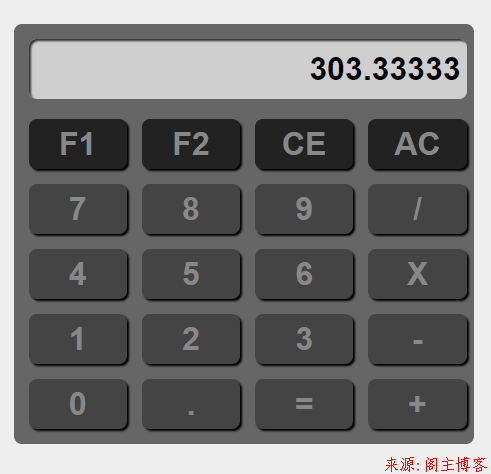 index.html: ```html <!DOCTYPE html> <html lang="zh-CN"> <head> <meta charset="UTF-8" /> <meta http-equiv="X-UA-Compatible" content="IE=edge" /> <meta name="viewport" content="width=device-width, initial-scale=1.0" /> <title>计算器</title> <link rel="stylesheet" href="style.css" /> </head> <body> <!-- 事件代理, eval() --> <div class="calculator"> <!-- 结果区 --> <input type="text" class="result" value="0" readonly /> <!-- 按键区 --> <div class="btns" onclick="calculator(event)"> <button>F1</button> <button>F2</button> <button>CE</button> <button>AC</button> <button>7</button> <button>8</button> <button>9</button> <button>/</button> <button>4</button> <button>5</button> <button>6</button> <button>X</button> <button>1</button> <button>2</button> <button>3</button> <button>-</button> <button>0</button> <button>.</button> <button>=</button> <button>+</button> </div> </div> <script src="script.js"></script> </body> </html> ``` style.css: ```css * { padding: 0; margin: 0; box-sizing: border-box; } body { background-color: #eee; } .calculator { min-width: 360px; max-width: 460px; border-radius: 8px; background-color: #666; padding: 15px; display: grid; grid-template-rows: 60px 1fr; gap: 20px; margin: 40px auto; } .calculator .result { font-size: 32px; font-weight: bolder; text-align: right; padding: 6px; border: none; outline: none; border-radius: 8px; background-color: #cecece; box-shadow: 2px 2px 2px #333 inset; } .calculator .btns { display: grid; grid-template-columns: repeat(4, 1fr); grid-auto-rows: 50px; gap: 15px; } .calculator .btns > * { font-size: 32px; font-weight: bolder; border-radius: 8px; color: #888; border: none; outline: none; background-color: #444; box-shadow: 2px 2px 2px #000; } .calculator .btns *:nth-child(-n + 4) { background-color: #222; } .calculator .btns *:nth-child(-n + 4):hover, .calculator .btns > *:hover { cursor: pointer; opacity: 0.7; color: white; transition: 0.3s; } ``` script.js: ```JavaScript // 计算函数 function calculator(ev) { // 显示结果区 const result = document.querySelector('.result') // 当前按钮(事件代理) if (ev.target.tagName !== 'BUTTON') return false // 当前按钮 const curBtn = ev.target // 按钮内容 let content = curBtn.textContent // eval('字符串表达式'): 将一个字符串表达式进行计算并返回结果 // 将内容显示到结果区 // 根据用户点击的按钮内容确定要执行的操作 switch (content) { // AC 清零 case 'AC': result.value = 0 break // CE: 退格 case 'CE': // 如果结果区有内容 if (result.value.length == 1 || result.value == '错误') { result.value = 0 } else { // 删除最后一个字符 // slice(startIndex,endIndex),结果中不包含结束索引的值 result.value = result.value.slice(0, -1) } break // F1 case 'F1': break // F2 case 'F2': break // = : 计算结果 case '=': // 缓存结果 let tmpResult = 0 try { // 如果是乘法,将 "X" 换成 "*" result.value = result.value.replace('X', '*') // 计算字符串表达式 tmpResult = eval(result.value) // 如果结果是小数,仅保留5位就可以了 if (tmpResult.toString().includes('.')) { tmpResult = tmpResult.toFixed(5) // 如果小数部分出现了多余的0,应该去掉(对结果精度没影响) tmpResult = parseFloat(tmpResult) } // 显示出结果 result.value = tmpResult } catch { result.value = '错误' } break default: // 如果当前结果区显示有前导0,先清空, 防止出现前导0 if (result.value == 0 || result.value == '错误') result.value = '' result.value += content } } /** * 知识点总结 * 1. 事件代理 * 2. eval() * 3. try-catch * 4. toFixed() */ /** * 作业 * 1. 处理除零错误 * 2. 处理操作符位于表达式首位的错误 */ ``` 完整代码附件: <div class='newfujian'><div class='fileico rar'></div><div class='filecont'><div class='filetit'><a href='https://www.mainblog.cn/zb_users/upload/2023/08/20230809173709169157382972865.zip' target='_blank' rel='nofollow' title='点击下载'>calculator.zip</a><em>大小:3KB</em></div><div class='fileaq'>已经过安全软件检测无毒,请您放心下载。</div></div><div class='down_2'><a href='https://www.mainblog.cn/zb_users/upload/2023/08/20230809173709169157382972865.zip' target='_blank' rel='nofollow' title='点击下载'></a></div></div> 本文地址:https://www.mainblog.cn/330.html 版权声明:本文为原创文章,版权归 阁主 所有,欢迎分享本文,转载请保留出处! 免责申明:有些内容源于网络,没能联系到作者。如侵犯到你的权益请告知,我们会尽快删除相关内容。 PREVIOUS:关闭浏览器访问http时自动转https NEXT:已经是最新一篇了 文章导航