实验工具:
模拟器:Cisco Packet Tracer 7.0
交换机:三台2690-24TT(二层交换机)
操作系统:Windows 10 X64
VTP实验目的:
1.理解VTP的作用。
2.学会配置VTP实例。
3.掌握VTP的使用应该注意的事项。
拓扑图:
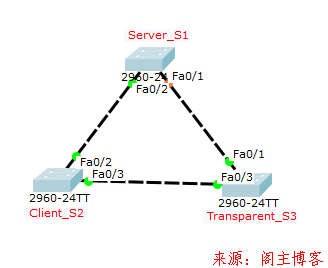
实验命令:
在SW1上创建一个域,给SW1配置Server模式。
Server_S1>enable //进入特权模式 Server_S1#vlan database //进入vlan数据库模式 Server_S1(vlan)#vtp domain cisco //创建一个名为cisco的域 Server_S1(vlan)#vtp server //定义角色为server Server_S1(vlan)#exit //退出到特权模式 Server_S1#configure terminal //进入全局模式 Server_S1(config)#interface range fastEthernet 0/1-2 //进入F0/1端口 Server_S1(config-if-range)#switchport mode trunk //指定端口为trunk模式 Server_S1(config-if-range)#switchport nonegotiate //关闭自动协商 Server_S1(config-if)#end //退出至特权模式 Server_S1#write //把当前配置写入NVRAM保存
2.在SW2上给SW2配置Client模式。
2.在SW2上给SW2配置client模式。 Client_S2>enable Client_S2#configure terminal Client_S2(config)#exit Client_S2#vlan database Client_S2(vlan)#vtp domain cisco Client_S2(vlan)#vtp client //定义角色为client Client_S2(vlan)#exit Client_S2#configure terminal Client_S2(config)#interface range fastEthernet 0/2-3 Client_S2(config-if-range)#Client_S2port mode trunk Client_S2(config-if-range)#Client_S2port nonegotiate Client_S2(config-if)#end Client_S2#write //把当前配置写入NVRAM保存
3.在SW3上给SW3配置Transparent模式。
Transparent_S3>enable Transparent_S3#vlan database Transparent_S3(vlan)#vtp domain cisco Transparent_S3(vlan)#vtp transparent Transparent_S3#configure terminal //定义角色为terminal Transparent_S3(config)#interface range fastEthernet 0/1 Transparent_S3(config-if-range)#Transparent_S3port mode trunk Transparent_S3(config-if-range)#Transparent_S3port nonegotiate Transparent_S3(config)#interface range fastEthernet 0/3 Transparent_S3(config-if-range)#Transparent_S3port mode trunk Transparent_S3(config-if-range)#Transparent_S3port nonegotiate Transparent_S3(config-if)#end Transparent_S3#write //把当前配置写入NVRAM保存
检验配置:
1.在SW1上添加一个VLAN10,名字叫cisco,在SW2和SW3上查看结果。
Server_S1(config)#vlan 10 Server_S1(config-vlan)#name cisco
查看S1的VLAN配置:自身VLAN信息
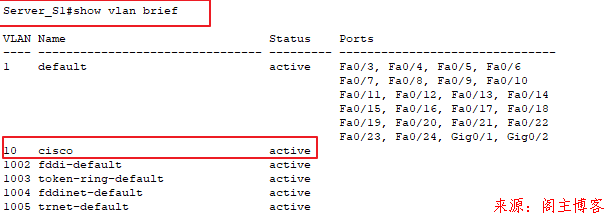
查看S2的VLAN配置:有同步到VLAN信息
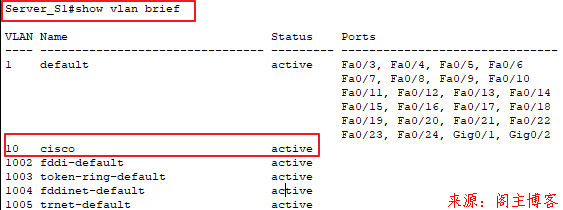
查看S3的VLAN配置:没有同步到VLAN信息
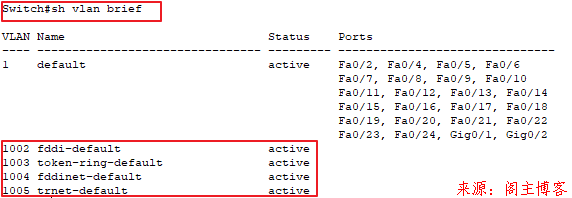
2.分别在SW2和SW3上各添加一个VLAN20,在其它两个交换机上查看结果。
下图为S2创建失败提示:当设备处于客户端模式时,不允许进行VTP VLAN配置。
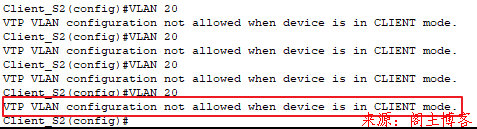
S3交换机:成功创建VLAN20,但是不会发布VTP通告,也就是其他交换机无法同步S3的VLAN信息。
Transparent_S3#VLAN Database Transparent_S3(vlan)#VLAN 20
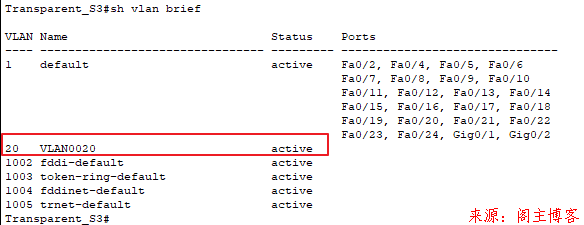
S1的VLAN信息:
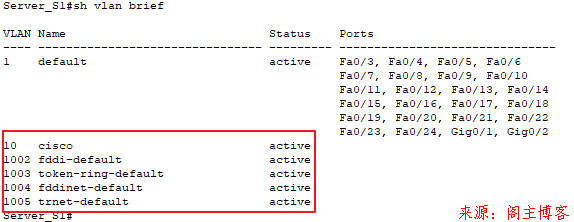
S2的VLAN信息:
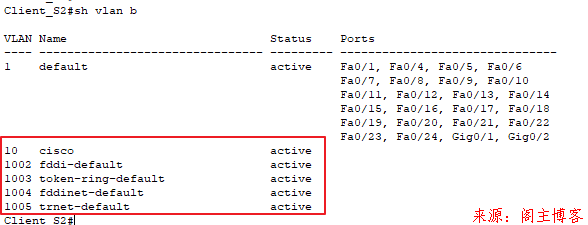
总结:
Server:可以删除,添加,更改vlan,会同步给其他设备。
Client:不能删除,添加,更改vlan。
Transparent:可以删除,添加,更改vlan,但不会同步给其他设备。
附件:
VTP-验证三种模式区别.zip大小:128.5 K
已经过安全软件检测无毒,请您放心下载。
本文地址:https://www.mainblog.cn/144.html
版权声明:本文为原创文章,版权归 阁主 所有,欢迎分享本文,转载请保留出处!
免责申明:有些内容源于网络,没能联系到作者。如侵犯到你的权益请告知,我们会尽快删除相关内容。
版权声明:本文为原创文章,版权归 阁主 所有,欢迎分享本文,转载请保留出处!
免责申明:有些内容源于网络,没能联系到作者。如侵犯到你的权益请告知,我们会尽快删除相关内容。

 黔ICP备19006353号-2
黔ICP备19006353号-2 贵公网安备 52052102000042号
贵公网安备 52052102000042号